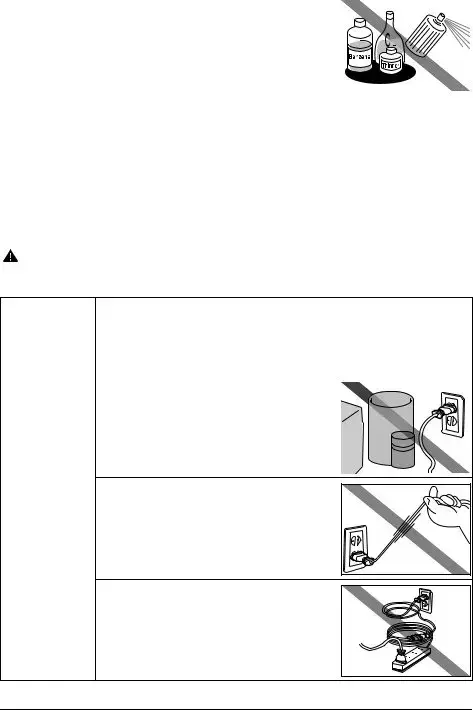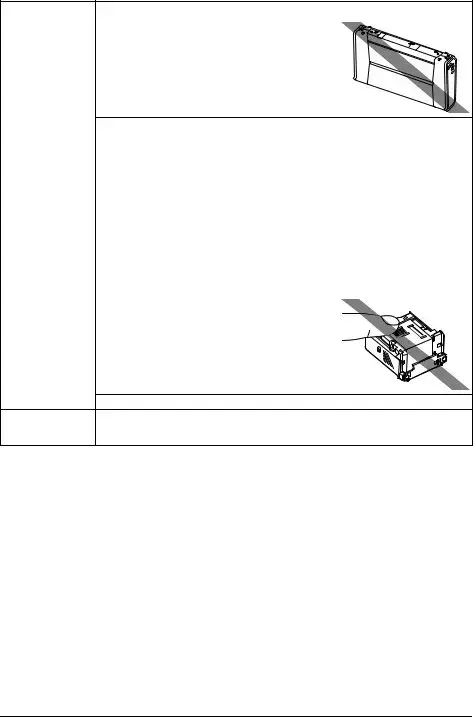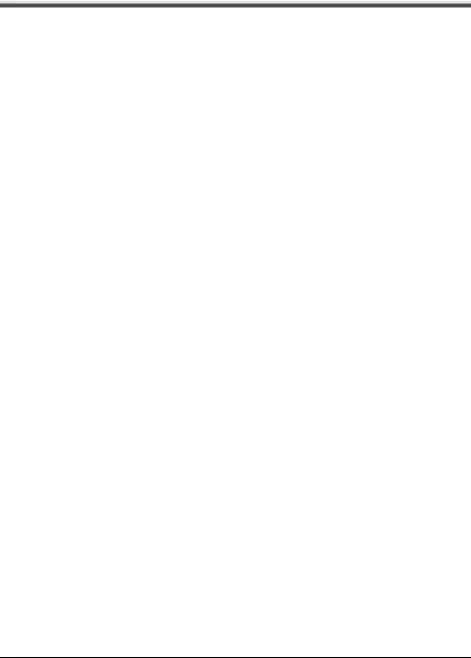Getting Help from Canon
Help Us Help You Better
Before you contact Canon, please record the following information.
Serial Number (located on the back of the product): _____________________________________
Model Number (located on the top of the product): ______________________________________
Setup CD-ROM number (located on the CD-ROM): ______________________________________
Purchase Date: __________________________________________________________________
Customer Technical Support Sequence*
1.Internet — www.canontechsupport.com
For quick and comprehensive self-help in an intuitively guided interactive troubleshooting environment, the place to start is our helpful tech support web site. In addition, the latest driver downloads, answers to frequently asked questions, product information, and “where to buy” instructions are found here.
2.Email Tech Support — www.canontechsupport.com
For individual attention to a special issue, try emailing our friendly technical support representatives, specially trained to communicate quick, easy, and logical solutions to your inquiries within 24 hours.
3.Toll-Free Live Tech Support — (1-800-828-4040)
This option provides live telephone technical support, free of service charges, Monday- Saturday (excluding holidays), during your product’s 1 year limited warranty period. Telephone Device for the Deaf (TDD) support is available at (1-866-251-3752).
4.Extended Service and Support — www.canonesp.com
Canon CarePAK Extended Service Plan is a cost-attractive and easy-to-use extended service program that provides up to three full years of service and support coverage at a very attractive price. CarePAK offers toll-free Canon technical support and includes Canon’s superb InstantExchange product replacement program. For further information about extending your Canon service and support, call (1-800-385-2155), or visit our Web site at www.canonesp.com. CarePAK must be purchased during your product’s warranty period.
For more information and updated program specifics, please visit our web site at www.canontechsupport.com.
* Support program specifics are subject to change without notice.
© CANON INC.2008
All rights reserved. No part of this publication may be transmitted or copied in any form whatsoever without the express written permission.
Disclaimer
Canon U.S.A., Inc. has reviewed this manual thoroughly in order that it will be an easy-to-use guide to your Canon PIXMA iP100 series Photo Printer. All statements, technical information and recommendations in this manual and in any guides or related documents are believed reliable, but the accuracy and completeness thereof are not guaranteed or warranted, and they are not intended to be, nor should they be understood to be, representation or warranties concerning the products described.
Specifications are subject to change without notice.
Depending on your application program, operations may differ. For details, refer to the instruction manual of your application. The steps described in this manual are in Windows Vista™ operating system Ultimate Edition (hereafter referred to as “Windows Vista”) and Mac® OS X v.10.4.x.
All information regarding non-Canon products was compiled from publicly available information. No representation is made regarding the accuracy thereof.
As an ENERGY STAR® Partner, Canon Inc. has determined that this product meets the ENERGY STAR® guidelines for energy efficiency.
About Consumables
Consumables (ink tanks / FINE Cartridges) are available for 5 years after production has stopped.
Trademarks
z“Microsoft” is a registered trademark of Microsoft Corporation.
z“Windows” is a trademark of Microsoft Corporation, registered in the U.S. and other countries.
z“Windows Vista” is a trademark of Microsoft Corporation.
z“Macintosh” and “Mac” are trademarks of Apple Inc., registered in the U.S. and other countries.
z“IrDA Feature Trademark” is owned by the Infrared Data Association and used under license therefrom.
z“Bluetooth” is a trademark of Bluetooth SIG, Inc., U.S.A. and licensed to Canon Inc.
Introduction
This Quick Start Guide uses the following symbols to indicate important information. Always observe the instructions indicated by these symbols.
Warning
Instructions that, if ignored, could result in death or serious personal injury caused by incorrect operation of the equipment. These must be observed for safe operation.
Caution
Instructions that, if ignored, could result in personal injury or material damage caused by incorrect operation of the equipment. These must be observed for safe operation.
Important
Instructions that must be observed for safe operation.
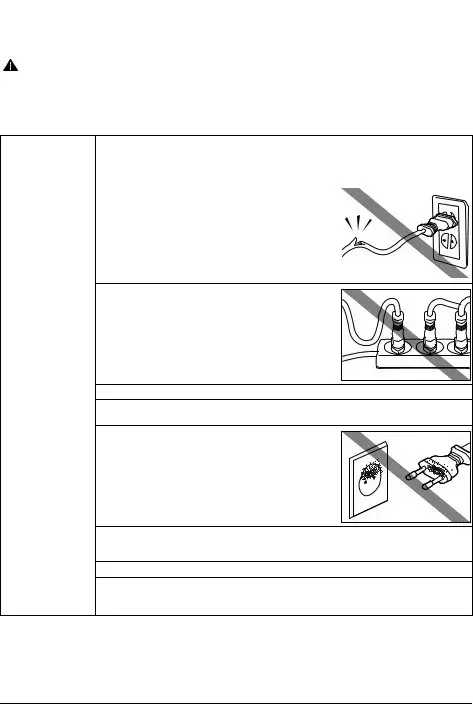
 Safety Precautions
Safety Precautions
Please read the safety warnings and cautions provided in this manual to ensure that you use the printer safely. Do not attempt to use the printer in any way not described in this manual.
Warning
zThis product emits low level magnetic flux. If you use a cardiac pacemaker and feel abnormalities, please move away from this product and consult your doctor.
zYou may cause an electric shock, fire, or damage the printer if you ignore any of these safety precautions.
Choosing a location |
Do not place the printer close to flammable solvents such as alcohol or thinners. |
|
|
|
|
Power supply |
Never attempt to plug in or unplug the printer from the power supply when your hands are wet. |
|
|
|
|
|
Always push the plug all the way into the power outlet. |
|
|
|
|
|
Never damage, modify, stretch or excessively bend or twist |
|
|
|
the universal AC adapter and power cord. Do not place |
|
|
|
heavy objects on the power cord. |
|
|
|
|
|
|
Never plug the printer into a power socket that is shared with other equipment (extension lead/cord, 2- or 3-way adapter, etc.).
Never use the printer if the power cord is bundled or knotted.
If you detect smoke, unusual smells or strange noises around the printer, immediately unplug the printer at the power supply and call for service.
Periodically, unplug the printer and use a dry cloth to wipe off any dust or dirt collected on the plug and the power outlet. If the printer is placed at a location exposed to a lot of dust, smoke, or high humidity, the dust collected on the plug absorbs moisture and may cause insulation failure and fire.
If you hear thunder, disconnect the power supply of the printer and refrain from using it. Leaving the printer plugged in may cause fire, electric shock, or damage to the printer, depending on the thunder storm.
Use the power cable included with the printer.
Use only power supplies listed in the user instructions (Canon AC Adapter: K30287, Li-ion Battery
Pack: K30274, Car Adapter: K30275). Do not use them for other products.
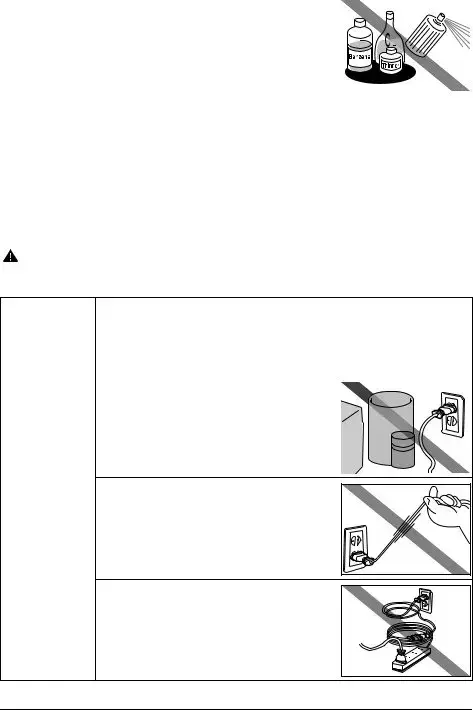
Cleaning the printer |
Use a damp cloth to clean the printer. Never use flammable |
|
|
|
|
solvents such as alcohol, benzene or thinners. |
|
|
|
|
If flammable solvents come in contact with electrical |
|
|
|
|
components inside the printer, it could cause a fire or electric |
|
|
|
|
shock. |
|
|
|
|
|
|
|
|
|
|
|
|
|
|
Always unplug the printer from the power outlet before cleaning the printer. |
|
If you accidentally switch the printer on while cleaning it, you could injure yourself or damage the |
|
printer. |
|
|
|
|
|
Maintaining the |
Do not attempt to disassemble or modify the printer. There are no user serviceable parts inside the |
printer |
printer. |
|
The printer contains high-voltage components. Never attempt any maintenance procedure not |
|
described in this guide. |
|
|
|
|
|
Working around the |
Do not use highly flammable sprays near the printer. |
printer |
This could cause a fire or electric shock if the spray comes into contact with electrical components |
|
inside the printer. |
|
|
|
|
|
Caution
You may cause injury or damage the printer if you ignore any of these safety precautions.
Choosing a location |
Do not install the printer in a location that is unstable or subject to excessive vibration. |
|
|
|
|
|
|
|
Do not install the printer in locations that are very humid or dusty, in direct sunlight, outdoors, or |
|
close to a heating source. |
|
To avoid the risk of fire or electric shocks, install the printer in a location with an ambient |
|
temperature range of 5°C to 35°C (41°F to 95°F) and humidity of 10% to 90% (condensation free). |
|
|
|
|
|
|
|
Do not place the printer on a thick rug or carpet. |
|
|
|
|
|
|
Power supply |
Ensure that the area around the power outlet is kept clear at |
|
|
|
|
|
all times so you can easily unplug the power cord if |
|
|
|
|
|
necessary. |
|
|
|
|
|
|
|
|
|
|
|
|
|
|
|
|
|
|
|
|
|
|
|
|
|
|
Never remove the plug by pulling on the cord.
Do not use an extension lead/cord.
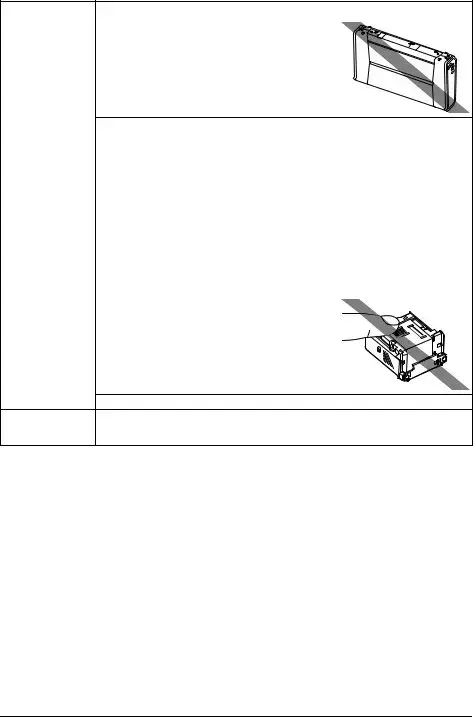
Working around the Never put your hands or fingers in the printer while it is printing. |
printer |
|
|
|
Do not carry or store the printer with the front of printer (the |
|
|
|
|
|
|
Paper Output Slot Cover side) down. |
|
|
|
A failure can result. |
|
|
|
|
|
|
|
Do not place any object on the printer. |
|
|
|
|
|
Do not place metal objects (paper clips, staples, etc.) or containers of flammable solvents (alcohol, |
|
thinners, etc.) on top of the printer. |
|
|
|
|
|
If any foreign object (metal or liquid) fall into the printer, unplug the power cord and call for service. |
|
|
|
Print Heads and ink Keep ink tanks out of the reach of children. |
tanks |
In case ink is accidentally licked or swallowed, rinse out mouth or give one or two glasses of water |
|
to drink. |
|
If irritation or discomfort occurs, obtain medical advice immediately. |
|
|
|
|
|
In case ink gets in contact with eyes, rinse with water immediately. |
|
In case ink gets in contact with skin, wash with soap and water immediately. |
|
If irritation to eyes or skin persists, obtain medical advice immediately. |
|
|
|
|
|
Do not shake Print Heads or ink tanks. |
|
Ink may leak out and stain clothing or the surrounding area. |
|
|
|
|
|
Never touch the electrical contacts on a Print Head after |
|
|
|
|
|
|
printing. The metal parts may be very hot and could cause |
|
|
|
burns. |
|
|
|
|
|
|
Do not throw ink tanks into fire.
Universal AC Adapter When you pack the universal AC adapter for travel or storage, never wrap the cord around the body of the AC adapter to prevent the cord from splitting or separating from the body of the AC adapter and causing a short circuit.
Before Using the Printer
Included Items
Check that all the following items are in the box. If anything is missing or damaged, contact your Canon Service representative.
zPrinter
zSetup CD-ROM
zEasy Setup Instructions (Setup Sheet)
zQuick Start Guide
zPrint Head
zInk tanks (PGI-35 Black, CLI-36 Color)
zUniversal AC Adapter
zPower cord
zAdditional documents
*A USB cable is necessary to connect the printer with your computer.
6Before Using the Printer
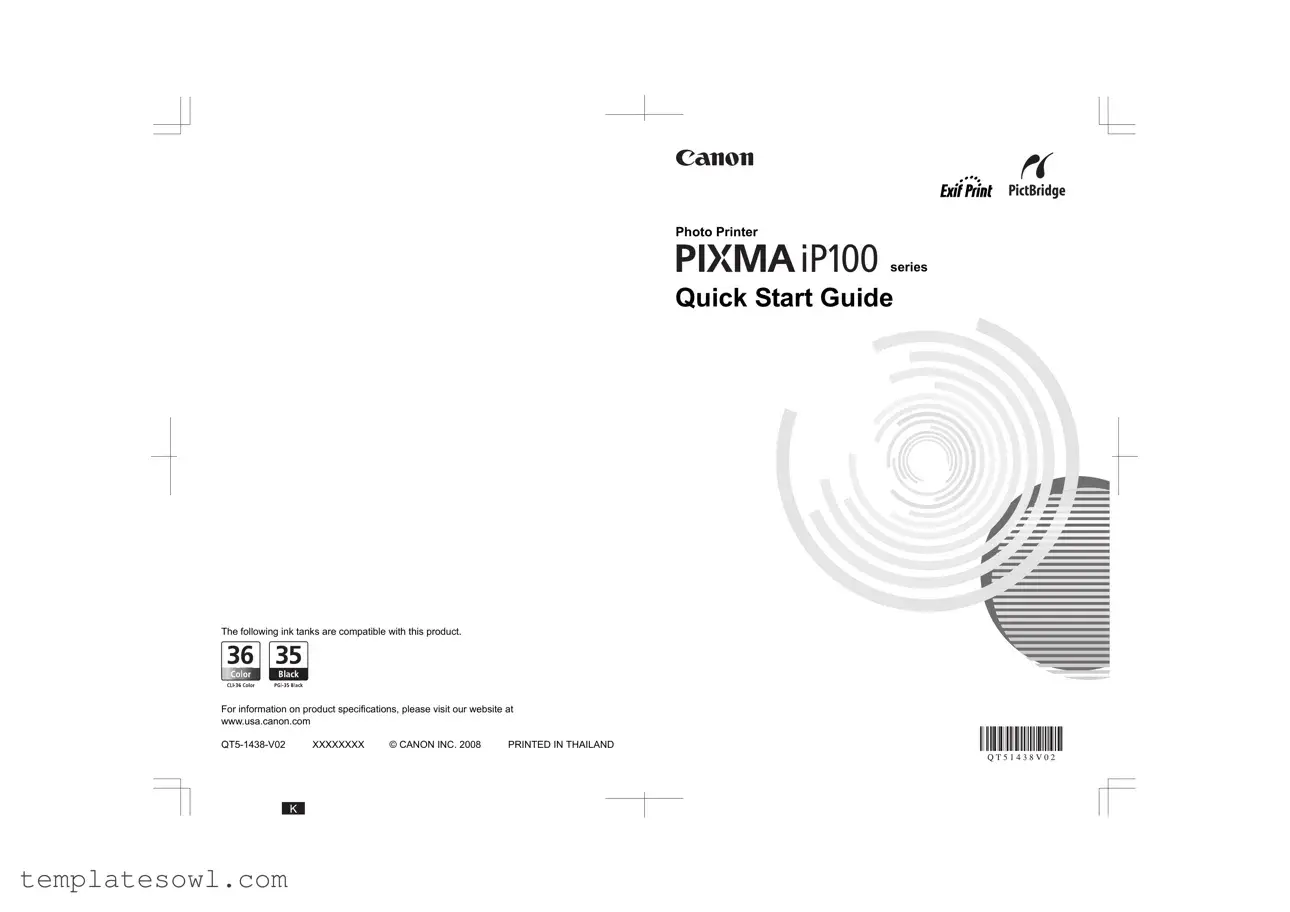




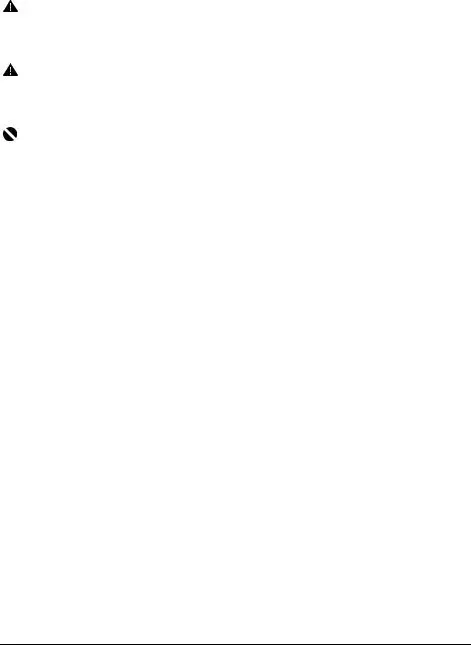
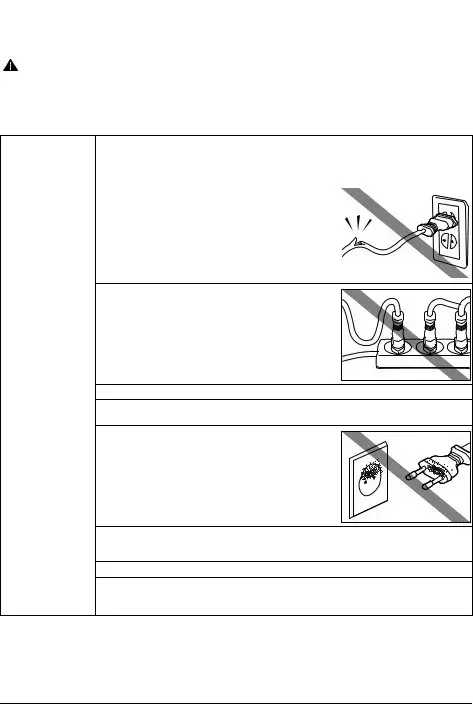
 Safety Precautions
Safety Precautions