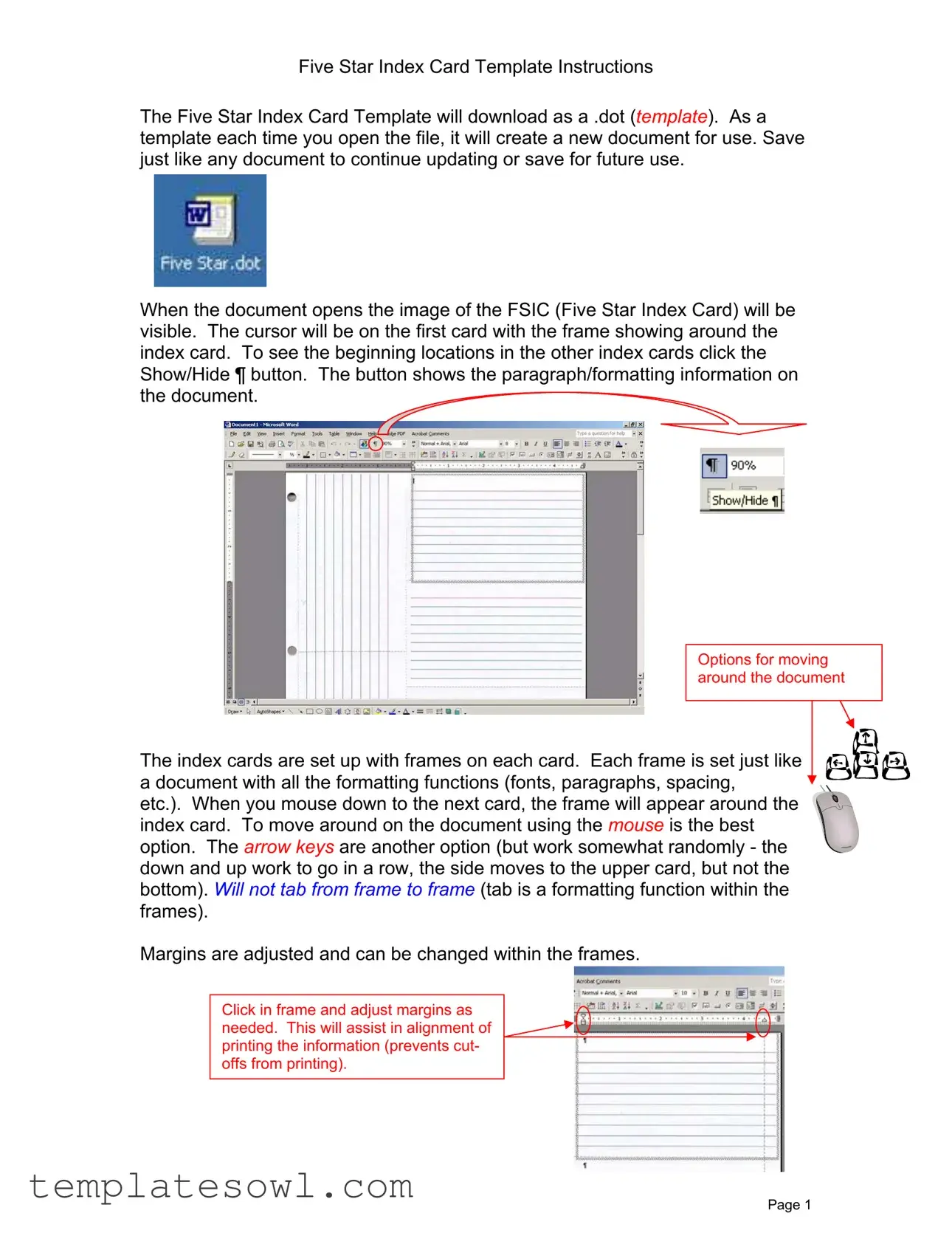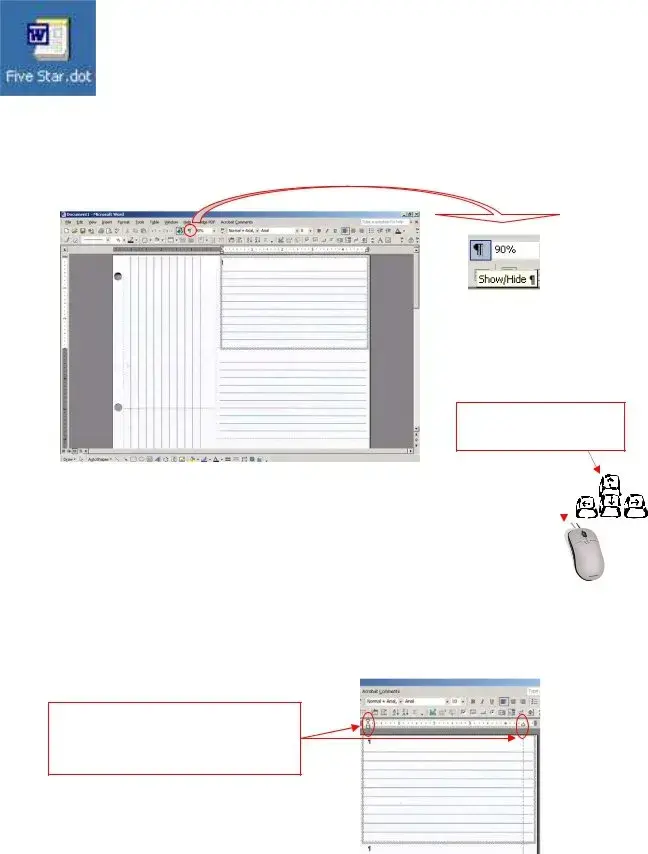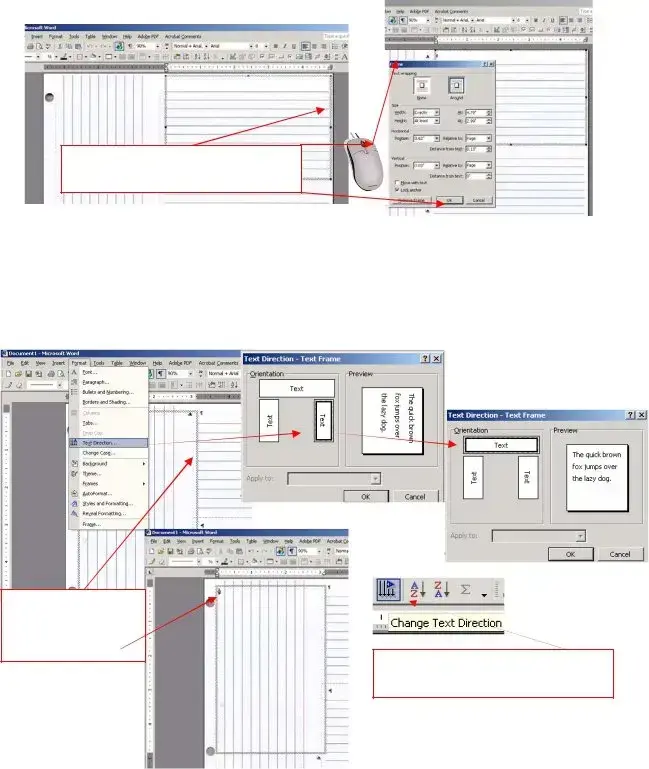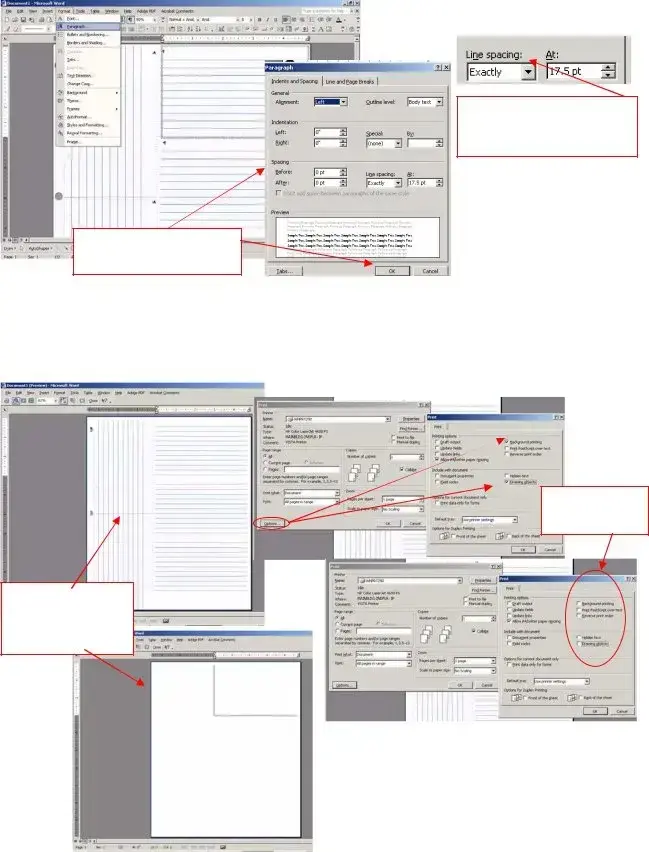What is the Five Star Index Card Template?
The Five Star Index Card Template is a downloadable .dot file designed to help you create and manage index cards easily. Each time you open this template, it generates a new document that you can customize and save.
How do I open and use the template?
Opening the template is straightforward. Download the .dot file, then double-click it to launch. The document will open with the image of the Five Star Index Card visible. You can begin typing directly into the card's frame as soon as it opens.
Can I save my work with the index card template?
Yes, you can save your work just like any other document. After making your changes, use the “Save” function to keep your updates. This will allow you to access your customized cards in the future.
How do I navigate between cards in the document?
Navigation is user-friendly. Simply click with your mouse on the next index card to bring it into focus. Alternatively, you can use the arrow keys on your keyboard. However, the mouse is generally the most reliable method.
What should I do if the text is not aligned properly?
If your text alignment appears off, you can adjust the margins within the frame. Click inside the frame and modify the margins as needed to ensure everything is centered and fits correctly for printing.
Can I change the text direction on the side cards?
Yes, you can adjust the text direction of side cards. Click within the side card frame, select “Format,” then “Text Direction” to switch it to an upright position. Don't forget to check the alignment before printing your document!
How does the paragraph spacing work in this template?
The paragraph spacing is preset to a line spacing of exactly 17.5 pt. You can adjust this setting by clicking into the frame, selecting “Format,” then “Paragraph,” and making your desired changes.
What are the printer setup requirements for using the template?
Before printing, ensure that your printer settings are correct. Go to “Print Options” and disable “Background printing” and “Drawing objects.” To verify, use the “Print Preview” feature. Make sure that only the text appears without any background lines.
What should I remember after using the index card template?
After using the document, remember to reset your printing options to avoid issues with other documents. Always review your printer settings to ensure they are optimized for different file types.