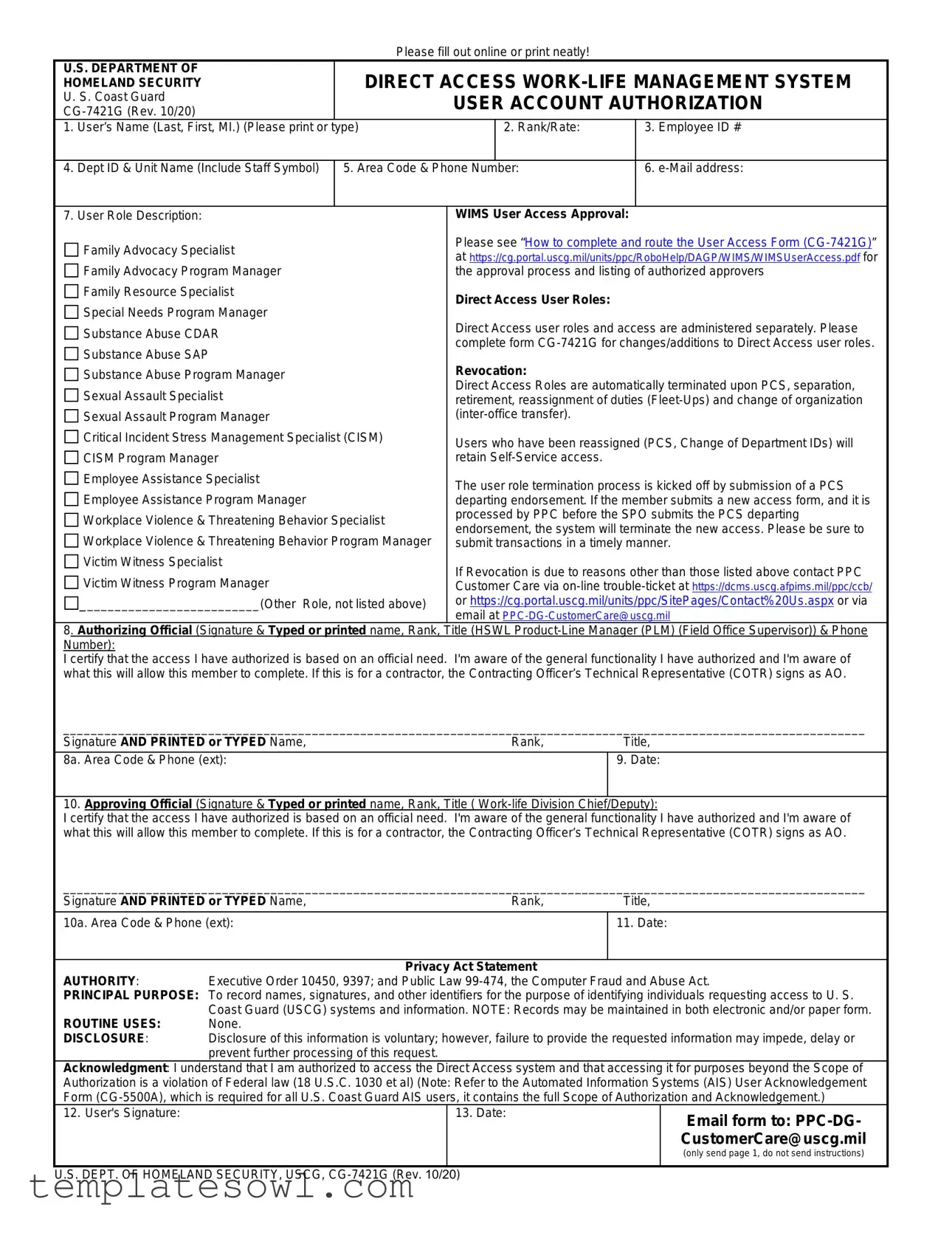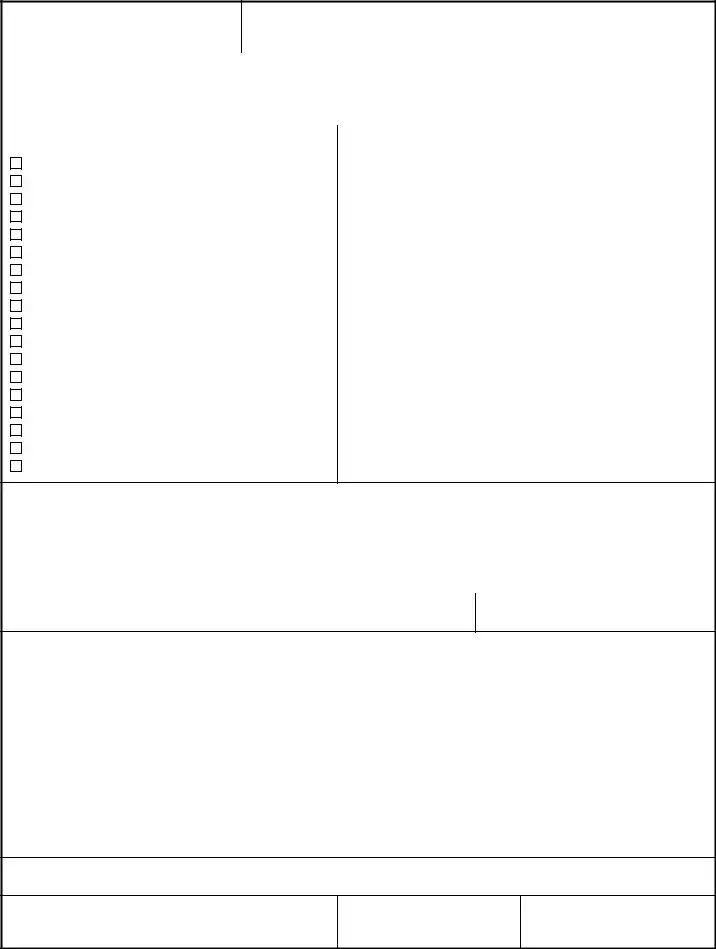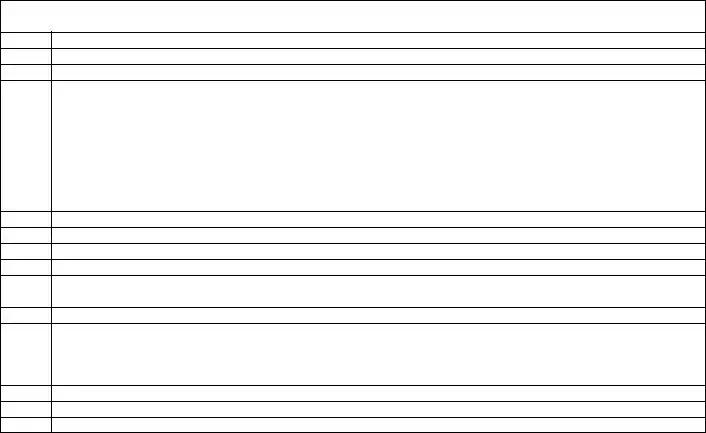CG-7421G (Rev. Oct 2020) (Reverse)
Please refer to “How to complete and route the User Access Form (CG-7421G)” at https://cg.portal.uscg.mil/units/ppc/RoboHelp/DAGP/WIMS/WIMSUserAccess.pdf for additional/updated information.
Block Instructions
1Enter the user’s last name, first name and middle initial.
2Enter the user’s Rank (e.g. “CAPT”) or Rate (e. g. “YN1”) or GS paygrade (e. g. “GS7”)
3Enter the user’s employee number. The employee ID number can be found on the unit roster. Any member of the command that already has access to Direct-Access can access the unit roster and locate the employee’s employee ID number. Follow these steps to access the unit roster:
•Select the following links on the Portal home page: Human Resources > Human Resources Reports > CG Unit Roster Report.
•Follow the procedure guide at https://cg.portal.uscg.mil/units/ppc/PD/guides/Documents/SelfService/Command/Unit%20Roster.pdf to run the report.
4Enter the name of the unit the user is assigned, include the staff symbol if applicable.
5Enter the user’s business phone number, including the area code.
6Enter the user’s business e-mail address.
7Choose the appropriate user role from the list provided.
8Enter the Name, Rank, Title, and Phone number of the authorizing official (HSWL Regional Manager (RM) or Work-Life Supervisor).
9Enter the date the form was signed by the authorizing official.
10Enter the Name, Rank, Title and Phone number of the approving official. ( HSWL SC designated representative - Please see “How to complete and route the User Access Form (CG-7421G)” at https://cg.portal.uscg.mil/units/ppc/RoboHelp/DAGP/WIMS/WIMSUserAccess.pdf for additional/updated information).
11Enter the date the form was signed by the approving official.
12User signs here.
13Enter the date the form was signed by the user.
CG-7421G (Rev. 10.20) (Reverse)