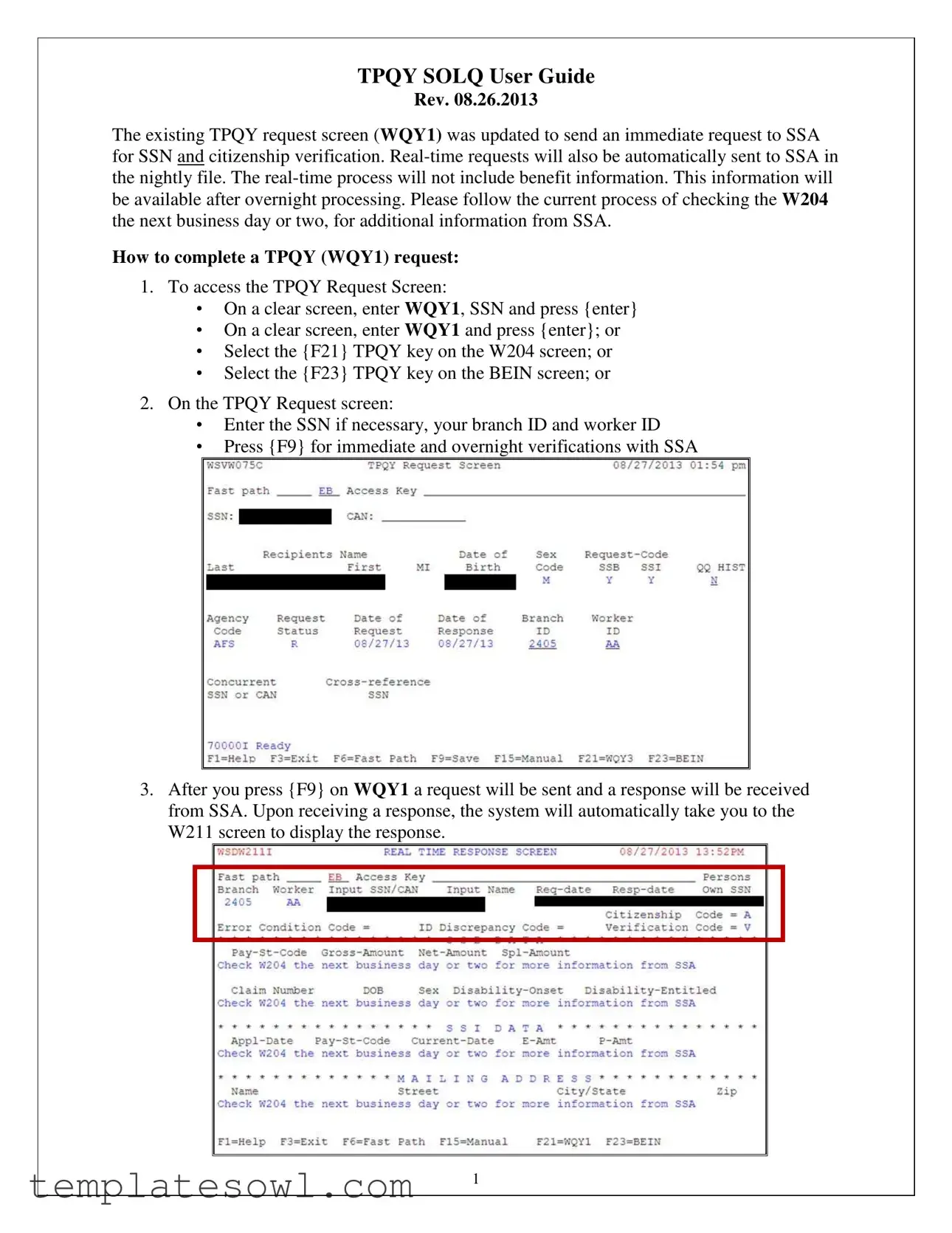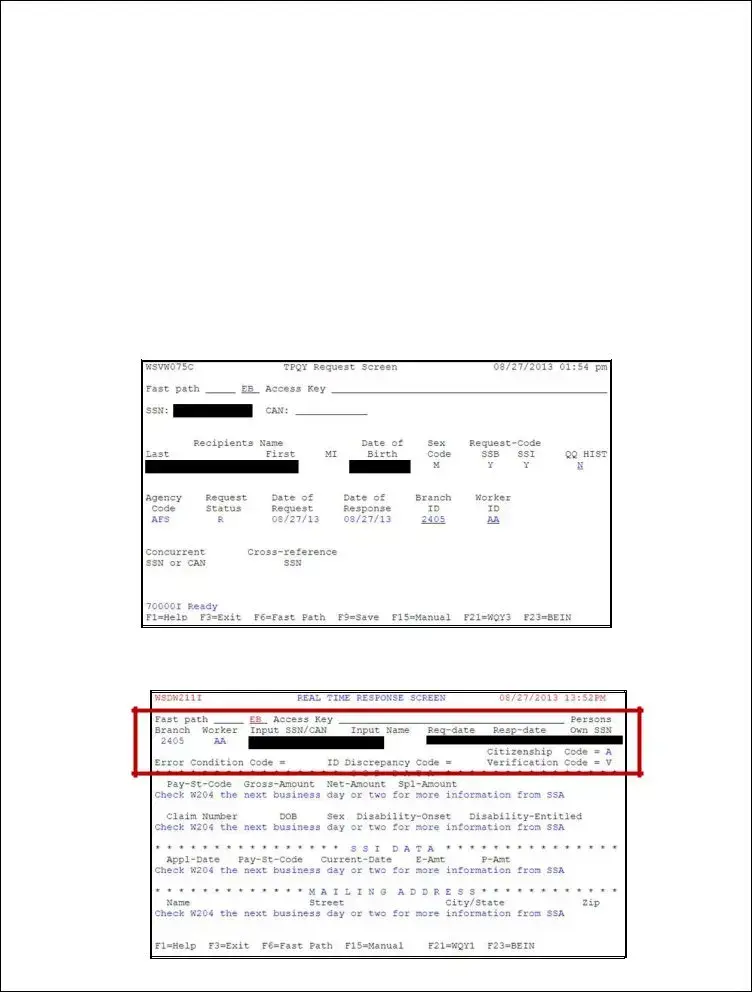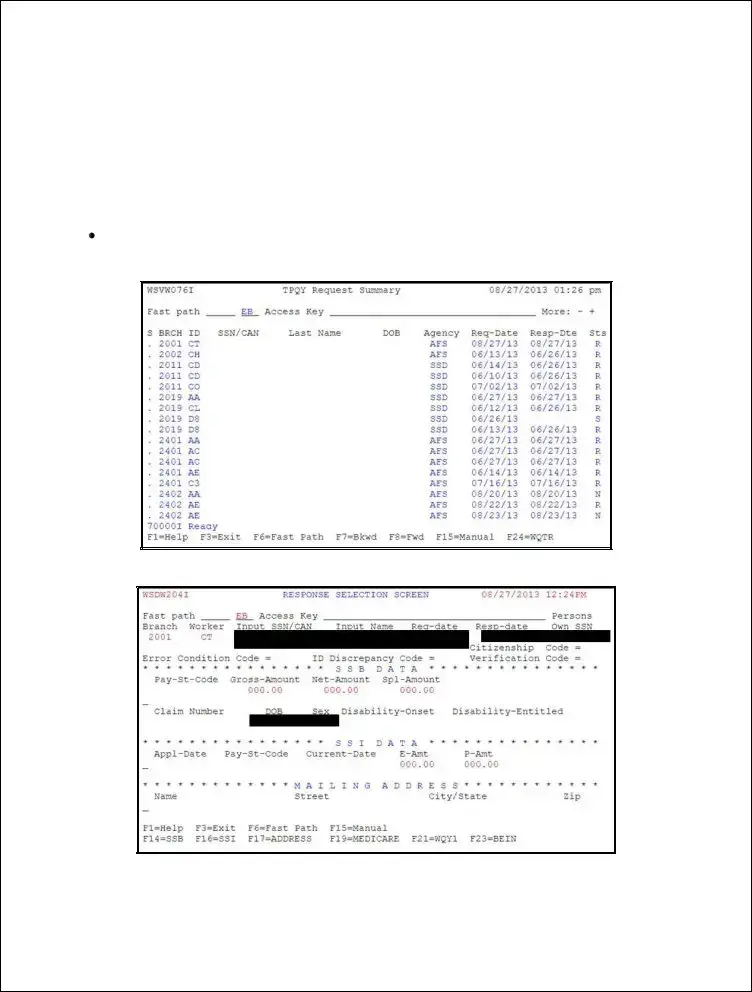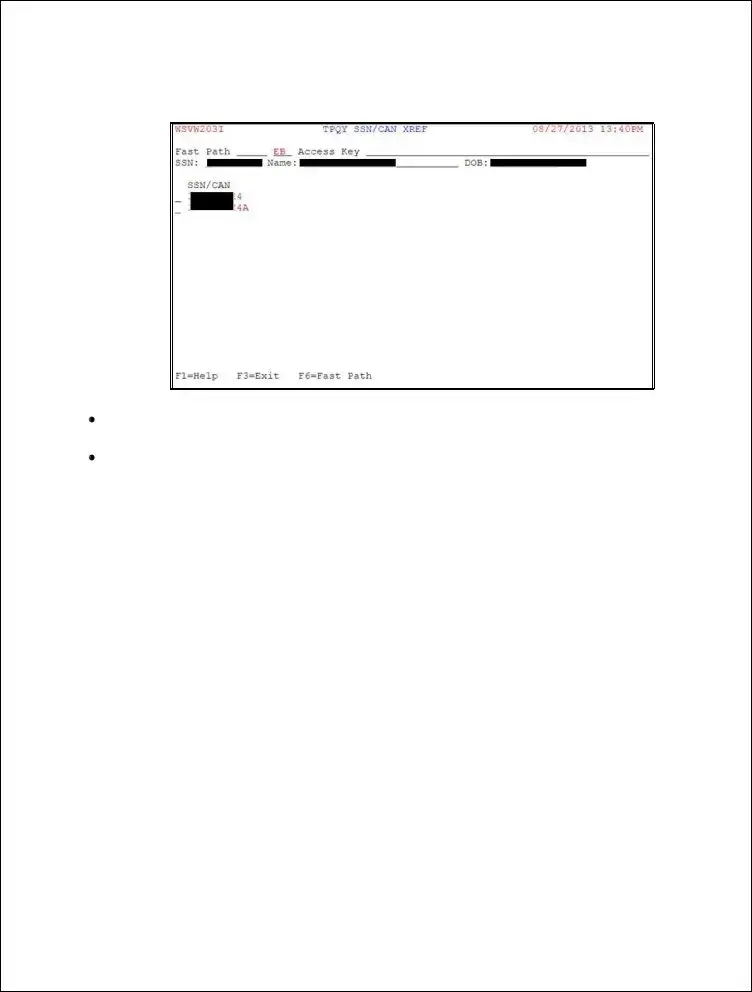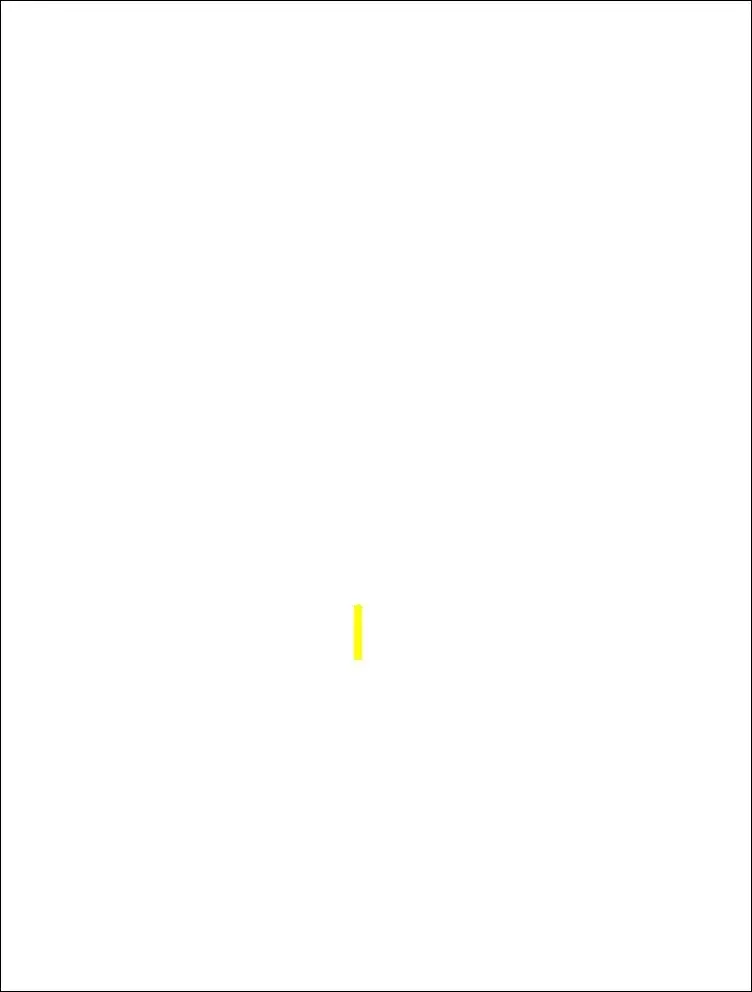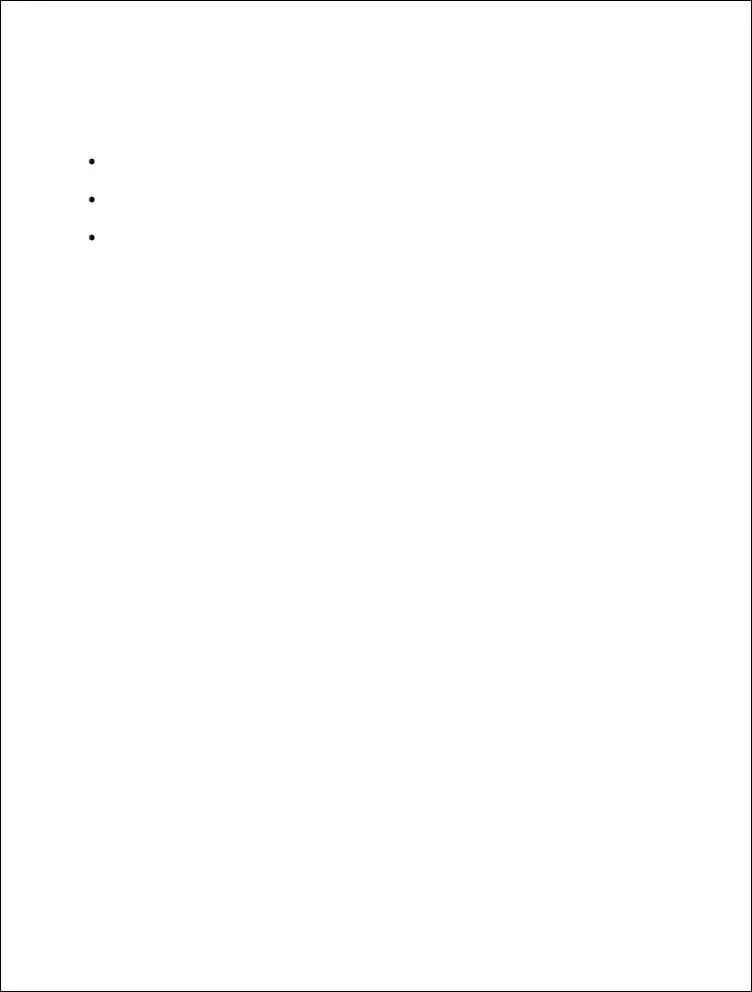TPQY SOLQ User Guide
Rev. 08.26.2013
The existing TPQY request screen (WQY1) was updated to send an immediate request to SSA for SSN and citizenship verification. Real-time requests will also be automatically sent to SSA in the nightly file. The real-time process will not include benefit information. This information will be available after overnight processing. Please follow the current process of checking the W204 the next business day or two, for additional information from SSA.
How to complete a TPQY (WQY1) request:
1.To access the TPQY Request Screen:
•On a clear screen, enter WQY1, SSN and press {enter}
•On a clear screen, enter WQY1 and press {enter}; or
•Select the {F21} TPQY key on the W204 screen; or
•Select the {F23} TPQY key on the BEIN screen; or
2.On the TPQY Request screen:
•Enter the SSN if necessary, your branch ID and worker ID
•Press {F9} for immediate and overnight verifications with SSA
3.After you press {F9} on WQY1 a request will be sent and a response will be received from SSA. Upon receiving a response, the system will automatically take you to the W211 screen to display the response.
1
4.From W211, press Shift {F9} or {F21} to return to WQY1 to complete a request on other case members, if needed.
Important note: Please follow the current process of checking the W204 the next business day or two, for additional benefit information from SSA. TPQY requests sent before 2:30 each day will be processed nightly and a response will be available the next business day at 6:00 AM. Requests done after 2:30 PM will be available the second business day.
How to view TPQY (W204) responses:
To verify an SSN: type WQY2,SSN and press {enter}. The SSN you entered will be on the top of the list. Select the SSN by entering any non-blank character on the period next to the SSN and press {enter}.
OIf there is only one CAN (SSA Case) the W204 screen will display.
2
OIf the client has more than one claim the W203 screen will display with a list of SSNs or CANs (SSA claim numbers). Select one at a time by placing any character on the dash to the left of the CAN or SSN and pressing {enter}. This will take you to the detail screen (W204) for that claim. Press F3 to return to the list.
To display all the responses for a branch type WQY2,cost center (WQY2,5503). Select the record and press enter
To display all the responses for a branch and specific worker type WQY2,cost center,worker ID (WQY2,5503,LS). Select the record and press enter
3
Citizenship and Verification Codes from SSA
These codes and their definitions are from the help windows on W204. The clarifications highlighted in yellow will
be added to the existing help window. We’ll also be adding help windows to W211, within the next few weeks.
Citizenship Codes:
AThe client’s U.S. citizenship has been documented by SSA and meets the medical program citizenship documentation requirements. The SSA has no record the client has died.
BThe SSA has determined the client’s declaration of U.S. citizenship is not consistent with
SSA documents. (SSA has some documentation the client is not a U.S. citizen.) The SSA has no record the client has died.
CThe client’s U.S. citizenship is documented by SSA and meets the medical program citizenship documentation requirements. SSA records indicate the client has died.
DThe SSA has determined the client’s declaration of citizenship is not consistent with SSA documents. (SSA has some documentation the client is not a U.S. citizen). SSA records
indicate the client has died.
Blank A blank Citizenship Code means the SSA does not have any citizenship-related documents. The client may be a U.S. citizen, but the SSA could not verify citizenship. A blank Citizenship Code could also mean the request has not been submitted to the SSA or that the SSA has not responded to a request yet.
Verification Codes:
This field indicates SSN verification or the reason for non-verification. If an error is detected in the record received from SSA, the code number is displayed.
1 The SSN was not found on the SSA files
3 Name and sex match, birthdate does not match
5 Name does not match, sex and birthdate not checked
*The input SSN was not matched. SSA located and verified the correct SSN. The
corrected SSN is displayed on the WQY1 screen.
F SSN is verified (surname ignored)
MSSN verified other than via numident* (overlay of "1")
P SSN verified other than via numident* (overlay of "3")
R SSN verified other than via numident* (overlay of "5")
V SSN is verified
Z Verification code for records in which State submitted a CAN (claim account number) instead of an SSN. SSA found the CAN on the Master Beneficiary Record (MBR)**, but did not verify the SSN with the NUMIDENT*.
X SSN is verified, NUMIDENT* indicates individual is deceased. This information may be incorrect but States cannot change the record.
Numident and the Master Beneficiary Record (MBR) are two of several databases SSA uses to verify SSNs.
*Numident is the master file of assigned Social Security Numbers.
**Master Beneficiary Record (MBR) is a payment file from which Social Security checks are paid. The MBR contains information on Title II beneficiaries, such as payment status, type and amount.
4
New Error and Informational Messages
Requests that are unsuccessful in real-time, because you received an error on WQY1, will be automatically sent to SSA in the nightly file.
The following messages were added to the TPQY (WQY1) screen:
37054 Real-time verification w/SSA down, batch request completed
ODisplays when the connection with SSA is down, during operating hours.
47054 Tech issue w/req, batch req completed; call Service Desk
ODisplays when there is a technical issue with the request.
27054 Real-time req outside SSA hours, batch req completed
ODisplays when the connection with SSA is down, outside of operating hours.
Please contact the Service Desk if you receive the first two error messages (37054 & 47054) on WQY1 and for any other issue related to the Social Security screens. Please include the SSN, a description of the issue and/or the error message you received with the date, and your RACF.
The Service Desk is available from 6 a.m. to 6 p.m., Monday - Friday at 503-945-5623 or dhs.servicedesk@state.or.us.
5